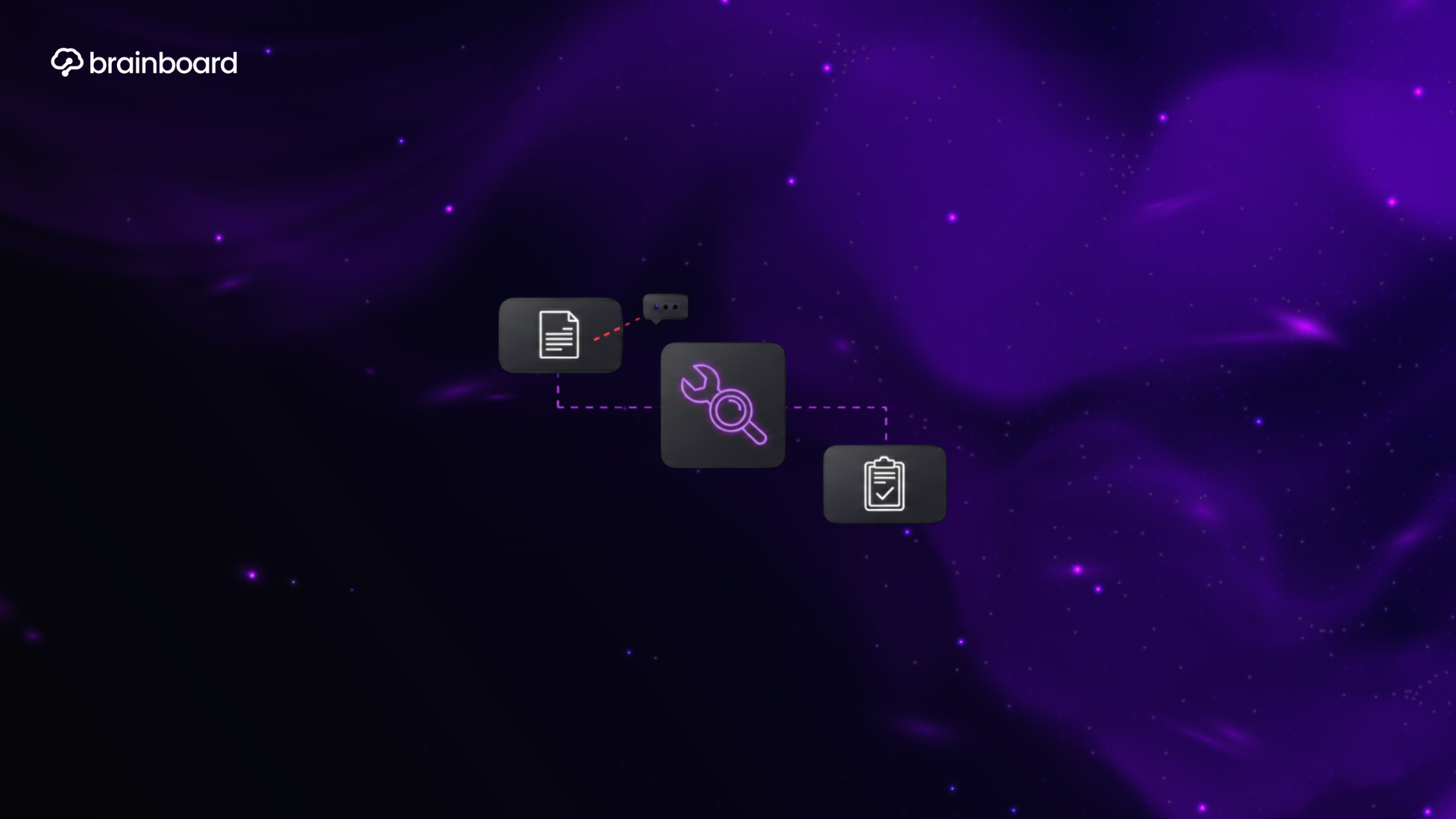Understanding why Terraform apply fails
Before we dive into the debugging toolkit, let’s understand what happens when you run terraform apply. Think of it as conducting an orchestra – you’re the conductor, Terraform is your baton, and the cloud providers are your musicians. When something goes wrong, it could be the sheet music (your configuration), the musicians (API issues), or even the concert hall itself (network problems).
Common culprits behind failed applies include authentication issues, resource conflicts, API rate limits, dependency problems, and good old-fashioned typos. Sometimes it’s as simple as forgetting to set an environment variable, and other times you’re dealing with complex state file corruption that makes you question your career choices.
Essential debugging commands you need to know
The power of terraform plan
Before even attempting an apply, running terraform plan is like having a crystal ball. It shows you exactly what Terraform intends to do without actually doing it. If your plan fails, your apply will definitely fail too. Pay attention to every warning and error message – they’re breadcrumbs leading you to the solution.
terraform plan -out=tfplan
terraform show -json tfplan | jq '.'This combination gives you a detailed, readable view of what’s about to happen. It’s like reading the recipe before cooking – you might spot that you’re missing a crucial ingredient.
Leveraging terraform validate
Think of terraform validate as your first line of defense. It’s the spell-checker of the Terraform world, catching syntax errors and configuration issues before they become runtime problems. Always run this before plan or apply:
terraform validateIf validation fails, fix those issues first. There’s no point trying to build a house if the blueprints don’t make sense, right?
Decoding error messages like a pro
Terraform error messages can seem cryptic at first, but they’re actually quite helpful once you learn to read them. They typically follow a pattern: what went wrong, where it went wrong, and sometimes even suggestions for fixing it.
Look for keywords like “unauthorized,” “not found,” “already exists,” or “timeout.” These are massive hints about the nature of your problem. An “unauthorized” error? Check your credentials. “Already exists”? You might be trying to create something that’s already there, possibly from a previous failed run.
Error messages often include resource addresses like aws_instance.web_server. This tells you exactly which resource is causing trouble. It’s like having GPS coordinates for your problem – you know exactly where to look.
Using debug mode and verbose logging
When standard error messages aren’t enough, it’s time to turn up the volume. Terraform’s debug mode is like putting on X-ray glasses – suddenly you can see everything that’s happening under the hood.
export TF_LOG=DEBUG
export TF_LOG_PATH="terraform-debug.log"
terraform applyYes, the output will be overwhelming at first. You’ll see API calls, responses, internal state changes – the works. But buried in that avalanche of information is usually the smoking gun you’re looking for. Search for terms like “error,” “failed,” or “denied” in the log file.
For a less verbose but still helpful option, try TF_LOG=INFO or TF_LOG=WARN. It’s like adjusting the microscope’s magnification – sometimes you need less detail to see the bigger picture.
Troubleshooting state file issues
The state file is Terraform’s memory bank, and when it gets corrupted or out of sync, things get messy fast. If you suspect state issues, start with:
terraform state list
terraform state show resource_type.resource_nameThese commands let you peek inside the state file without modifying it. Sometimes you’ll discover resources that shouldn’t be there or are missing crucial attributes.
For more serious state surgery, you might need to use terraform state rm to remove problematic resources or terraform import to bring existing infrastructure under Terraform management. But remember – always backup your state file before performing any state operations. It’s like performing heart surgery; you want a backup plan if things go sideways.
Dealing with provider-specific errors
Each cloud provider has its quirks, and their error messages can vary wildly. AWS might tell you about IAM permission issues, Azure might complain about resource group problems, and Google Cloud might mention project configuration errors.
The key is to understand the provider’s resource hierarchy and authentication model. For AWS, check your IAM policies and ensure your credentials have the necessary permissions. For Azure, verify your service principal has the right role assignments. For Google Cloud, confirm your service account has the appropriate IAM bindings.
When in doubt, try performing the same operation manually through the cloud provider’s console or CLI. If it works there but not in Terraform, you’ve narrowed down the problem to your Terraform configuration or authentication setup.
Best practices for preventing failed applies
Prevention is better than cure, and there are several practices that can save you from debugging headaches. First, always use version constraints for your providers and modules. Nothing ruins your day quite like a provider update breaking your previously working configuration.
terraform {
required_providers {
aws = {
source = "hashicorp/aws"
version = "~> 4.0"
}
}
}Second, implement a proper testing strategy. Use tools like terraform fmt to maintain consistent formatting, tflint to catch common mistakes, and consider writing automated tests with tools like Terratest.
Third, break down large configurations into smaller, manageable modules. It’s easier to debug a 50-line module than a 500-line monolithic configuration. Plus, when something breaks, you know exactly which module to investigate.
Working with terraform refresh and workspace issues
Sometimes your infrastructure drifts from what Terraform expects, causing applies to fail. Running terraform refresh updates your state file to match the real-world infrastructure:
terraform refreshBut be careful – refresh can sometimes mask underlying issues. If resources keep drifting, investigate why. Maybe someone’s making manual changes, or perhaps there’s an automation tool conflicting with Terraform.
Workspace problems can also cause mysterious failures. If you’re using workspaces, always verify you’re in the right one:
terraform workspace show
terraform workspace listApplying changes to the wrong workspace is like showing up to the wrong meeting – nothing makes sense, and everyone’s confused.
Conclusion
Debugging Terraform failures doesn’t have to be a nightmare. With the right approach and tools, you can quickly identify and fix most issues. Remember to start with the basics – validate your configuration, carefully read error messages, and use debug logging when needed. Keep your state files healthy, understand your providers’ requirements, and implement preventive measures to catch issues early.
If you are using Brainboard, you can reach out to our support to help you. You are not alone on it.
FAQs
What should I do if terraform apply works locally but fails in CI/CD?
This usually points to environment differences.
Check that your CI/CD pipeline has the same provider versions, environment variables, and network access as your local setup.
Pay special attention to authentication – CI/CD environments often use different credential mechanisms like service accounts or IAM roles instead of local AWS profiles.
How can I recover from a corrupted state file?
First, always work with a backup.
If you have state file versioning enabled (which you should), restore from a previous version. If not, you can manually recreate the state file using terraform import commands for each resource, though this is tedious for large infrastructures. As a last resort, you might need to manually delete resources and start fresh.
Why does terraform apply fail with “resource already exists” errors?
This typically happens when resources were created outside of Terraform or from a previous failed run. You can either import the existing resource using terraform import, delete it manually and retry, or use terraform state rm if the resource doesn’t actually exist but Terraform thinks it does.
What’s the difference between TF_LOG=DEBUG and TF_LOG=TRACE?
TRACE is the most verbose logging level and includes everything DEBUG does plus additional low-level details like HTTP request/response bodies.
DEBUG usually provides enough information for most troubleshooting scenarios, while TRACE is useful when debugging provider-specific API interactions or authentication issues.
How do I debug intermittent terraform apply failures?
Intermittent failures often indicate rate limiting, network instability, or timing issues. Implement retry logic using terraform apply -auto-approve -refresh=false in a loop with delays. Also, check provider documentation for rate limits and consider using resource dependencies or depends_on to ensure proper resource creation order.