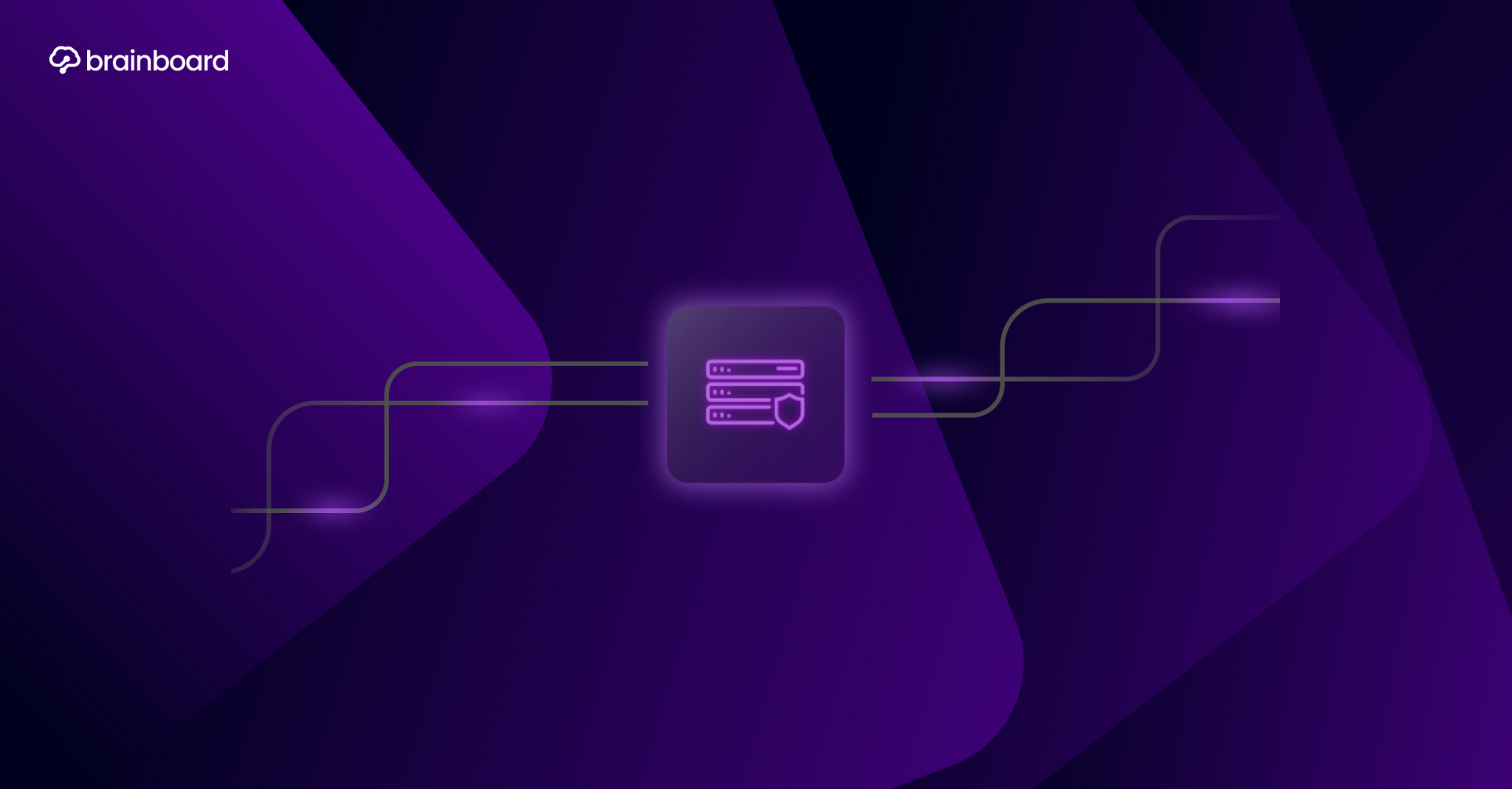Why your terraform state file needs your attention?
Ever wondered what happens behind the scenes when you run terraform apply? Think of Terraform’s state file as the brain of your infrastructure - it’s the single source of truth that remembers everything about your resources. Without proper management, this critical file can become your biggest headache, leading to resource conflicts, data loss, or even accidental infrastructure destruction.
I’ve seen teams lose hours of work because someone accidentally deleted a local state file, and I’ve witnessed the chaos that ensues when two developers unknowingly modify the same infrastructure simultaneously. That’s why mastering state file management isn’t just a nice-to-have skill - it’s absolutely essential for anyone serious about Infrastructure as Code.
Understanding the terraform state file basics
What exactly is a state file?
At its core, the terraform state file is a JSON document that acts like a detailed inventory of your infrastructure. When you create an EC2 instance through Terraform, the state file doesn’t just note that the instance exists - it records every attribute, from the instance ID to its IP address, security groups, and tags. It’s like having a meticulous accountant who tracks every penny in your infrastructure budget.
The state file serves three crucial purposes in your Terraform workflow. First, it maps your configuration to real-world resources, allowing Terraform to know that the aws_instance.web_server in your code corresponds to instance i-0a1b2c3d4e5f in AWS. Second, it tracks metadata such as resource dependencies, ensuring resources are created and destroyed in the correct order. Finally, it acts as a performance booster by caching attribute values, so Terraform doesn’t need to query your cloud provider for every single detail during each run.
The default local state dilemma
By default, Terraform creates a file called terraform.tfstate in your working directory. While this works perfectly for learning and experimentation, it’s a recipe for disaster in production environments. Imagine working on a complex infrastructure where your state file lives on your laptop - what happens if your hard drive crashes? Or if you’re on vacation and your team needs to make urgent changes?
Remote state storage: your first line of defense
Choosing the right backend
Moving your state file to remote storage is like upgrading from keeping cash under your mattress to using a bank. You get security, accessibility, and peace of mind. Each major cloud provider offers excellent backend options that integrate seamlessly with Terraform.
For AWS users, S3 combined with DynamoDB for state locking is the gold standard. Here’s how you can set it up:
terraform {
backend "s3" {
bucket = "my-terraform-states"
key = "prod/infrastructure/terraform.tfstate"
region = "us-east-1"
encrypt = true
dynamodb_table = "terraform-state-locks"
}
}Azure folks can leverage Azure Storage Accounts, while Google Cloud Platform users can utilize Google Cloud Storage buckets. Each option provides built-in versioning, encryption, and access controls that local storage simply can’t match.
Implementing state locking
Have you ever tried editing a document while someone else is working on it? Without proper coordination, you end up with a mess. State locking prevents this chaos by ensuring only one person can modify the infrastructure at a time. It’s like putting a “Do Not Disturb” sign on your infrastructure while you’re making changes.
When using S3, DynamoDB handles the locking mechanism automatically. The moment you run terraform plan or terraform apply, Terraform acquires a lock, and releases it when the operation completes. If something goes wrong and the lock gets stuck, you can manually release it using:
terraform force-unlock <LOCK_ID>Security best practices for state files
Encrypting sensitive data
Your state file is essentially a treasure map to your entire infrastructure, often containing sensitive information like database passwords, API keys, and private IP addresses. Treating it casually is like leaving your house keys under the doormat with a sign saying “keys here.”
Always enable encryption at rest for your remote backend. Additionally, use encryption in transit by ensuring your backend connections use TLS. For S3, you can enable default encryption on the bucket level:
resource "aws_s3_bucket_server_side_encryption_configuration" "state_encryption" {
bucket = aws_s3_bucket.terraform_state.id
rule {
apply_server_side_encryption_by_default {
sse_algorithm = "AES256"
}
}
}Access control and permissions
Not everyone in your organization needs access to the state file. Implement the principle of least privilege by creating specific IAM roles or service accounts with granular permissions. For instance, developers might need read access to plan changes, while only your CI/CD pipeline should have write access to apply them.
State file organization strategies
Splitting state for better management
Keeping all your infrastructure in a single state file is like putting all your eggs in one basket - risky and unwieldy. As your infrastructure grows, consider splitting it into multiple state files based on logical boundaries. You might separate your networking layer, application layer, and data layer into different states.
This approach offers several benefits. Smaller state files mean faster Terraform operations, reduced blast radius if something goes wrong, and the ability for different teams to work independently. You can share data between states using data sources or remote state data blocks:
data "terraform_remote_state" "network" {
backend = "s3"
config = {
bucket = "my-terraform-states"
key = "network/terraform.tfstate"
region = "us-east-1"
}
}Workspace management
Terraform workspaces provide another dimension for organizing your state files. Think of workspaces as parallel universes for your infrastructure - you can have dev, staging, and production environments using the same configuration but maintaining separate states.
terraform workspace new staging
terraform workspace select staging
terraform applyHowever, workspaces aren’t always the answer. They work best for deploying similar environments with minor variations. For significantly different configurations, separate directories with distinct state files often provide clearer separation and reduced complexity.
Disaster recovery and backup strategies
Versioning your state files
What if someone accidentally runs terraform destroy on production? Without versioning, you’re in trouble. Enable versioning on your state storage backend to maintain a complete history of changes. In S3, this is as simple as:
resource "aws_s3_bucket_versioning" "state_versioning" {
bucket = aws_s3_bucket.terraform_state.id
versioning_configuration {
status = "Enabled"
}
}Regular backup procedures
While versioning helps, implementing a separate backup strategy adds an extra safety net. Set up automated backups to a different storage account or even a different cloud provider. You can create a simple Lambda function or Azure Function that copies your state file to a backup location daily.
Remember to test your restore procedures regularly. A backup you can’t restore is just wasted storage space. Document the recovery process and ensure your team knows how to execute it under pressure.
Team collaboration and workflow optimization
Pull request workflows
Integrating Terraform with your version control system creates a smooth collaboration experience. When developers propose infrastructure changes through pull requests, automated checks can run terraform plan and post the results as comments. This transparency helps reviewers understand exactly what will change before approving.
Tools like Atlantis can automate this workflow, ensuring that infrastructure changes go through the same rigorous review process as application code. No more surprise infrastructure modifications on Monday morning!
State file migrations
Sometimes you need to restructure your state files or move resources between them. Terraform provides commands like terraform state mv and terraform import for these scenarios. Always backup your state before attempting migrations, and test the process in a non-production environment first.
# Moving a resource to a different state file
terraform state pull > backup.tfstate
terraform state rm aws_instance.old_server
# In the new configuration directory
terraform import aws_instance.new_server i-0a1b2c3d4e5fCommon pitfalls and how to avoid them
Manual state file edits
Editing the state file manually is like performing surgery on yourself - technically possible but highly inadvisable. If you absolutely must modify the state, use Terraform’s built-in commands like terraform state rm or terraform state mv. These commands maintain the file’s integrity and update the serial number correctly.
Concurrent modifications
Even with state locking, problems can arise if team members work with outdated local copies of the configuration. Establish clear communication channels and workflows. Consider implementing a “infrastructure change freeze” during critical operations or deployments.
Monitoring and auditing state changes
Set up monitoring for your state file storage. Track who accesses the files, when changes occur, and what modifications were made. CloudTrail for AWS, Activity Logs for Azure, or Cloud Audit Logs for GCP can provide this visibility. Create alerts for unusual activities like state file deletions or access from unexpected locations.
Conclusion
Managing Terraform state files effectively transforms infrastructure management from a nerve-wracking experience into a smooth, predictable process. By implementing remote storage, enabling encryption and versioning, organizing states logically, and establishing clear team workflows, you create a robust foundation for your Infrastructure as Code practice. Remember, your state file isn’t just a technical artifact - it’s the heartbeat of your infrastructure that deserves careful attention and respect.
The journey from local state files to a properly managed remote state might seem daunting initially, but each step you take reduces risk and improves collaboration. Start small, perhaps by moving just one project to remote state, then gradually expand your practices as you gain confidence. Your future self will thank you when you can confidently make infrastructure changes knowing your state is secure, backed up, and properly managed.
FAQs
How often should I backup my Terraform state files?
The frequency of backups depends on how often you modify your infrastructure. For active development environments, daily backups are recommended. For stable production environments, weekly backups might suffice. However, always ensure versioning is enabled on your backend storage for real-time protection, and consider triggering additional backups before major infrastructure changes.
Can I use multiple backends for the same Terraform configuration?
No, a single Terraform configuration can only use one backend at a time. However, you can implement a multi-backend strategy by splitting your infrastructure into multiple configurations, each with its own backend. This approach is useful when you want to store sensitive state data in a more secure backend while keeping less critical state in a standard backend.
What should I do if my state file becomes corrupted?
First, don’t panic! If you have versioning enabled, restore the previous version of your state file. If that’s not available, restore from your backups. As a last resort, you can rebuild the state by using terraform import commands to re-import all your existing resources, though this is time-consuming for large infrastructures. This situation highlights why proper backup strategies are crucial.
Is it safe to commit encrypted state files to version control?
Even encrypted, it’s generally not recommended to commit state files to version control. State files can contain sensitive information, and encryption keys might be compromised. Version control is for your Terraform configuration files, while state files should live in purpose-built backends with proper access controls, versioning, and encryption.
How do I handle state file management in CI/CD pipelines?
Configure your CI/CD pipeline with appropriate credentials to access the remote backend. Use service accounts or IAM roles with minimal required permissions. Ensure the pipeline acquires state locks properly and releases them even if the job fails. Consider using tools like Brainboard that provide native CI/CD integration with built-in state management capabilities.