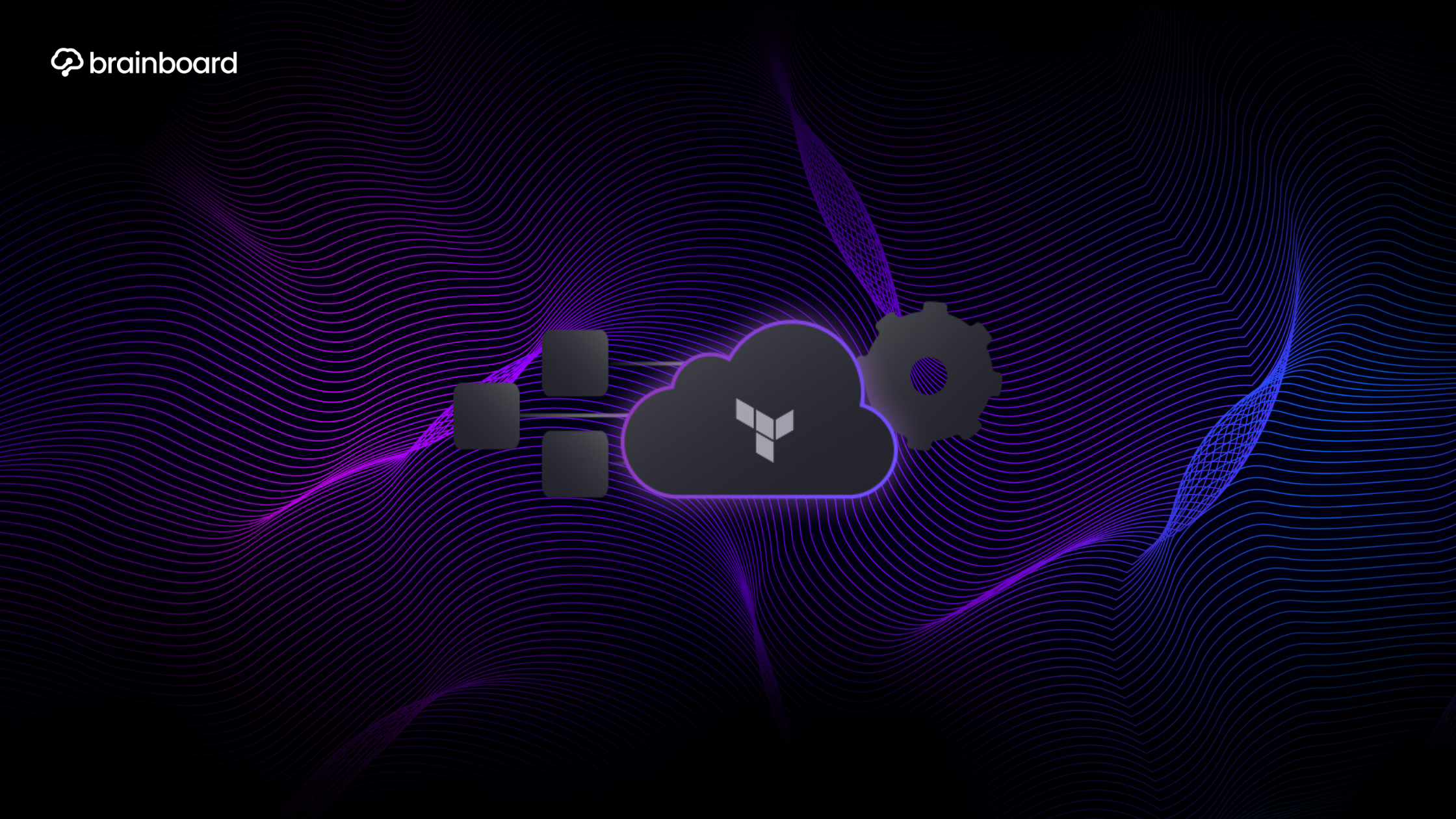Why do we care?
When you’re working with Terraform in a team environment or managing infrastructure across multiple regions, one of the first challenges you’ll encounter is state management. If you’ve been storing your Terraform state files locally, you’ve probably already experienced the pain of merge conflicts, lost state files, or the inability to collaborate effectively with your team members. This is where remote state comes to the rescue, transforming how we manage infrastructure as code in modern DevOps practices.
Understanding the fundamentals of Terraform state
Before we dive into remote state configuration, let’s establish why state management matters so much in your infrastructure automation journey. Every time you run terraform apply, Terraform creates or updates a state file that acts as a source of truth for your infrastructure. This file contains crucial information about the resources you’ve created, their current configuration, and the relationships between them. Think of it as a detailed inventory of everything Terraform manages on your behalf.
When you’re working alone on a small project, keeping this state file on your local machine might seem convenient. However, as your infrastructure grows and more team members join the project, this approach quickly becomes a bottleneck. You can’t easily share state updates, multiple team members might accidentally provision duplicate resources, and there’s always the risk of losing critical state information if someone’s laptop crashes or a file gets accidentally deleted.
Why remote state changes everything
Remote state fundamentally shifts how we approach infrastructure collaboration. Instead of each team member maintaining their own version of the state file, everyone works with a centralized, shared state stored in a remote backend. This seemingly simple change brings tremendous benefits to your infrastructure management workflow.
When you configure remote state, Terraform automatically handles state locking to prevent concurrent modifications that could corrupt your infrastructure. Imagine two team members trying to update the same resource simultaneously – without proper locking mechanisms, you’d end up with inconsistent infrastructure and a corrupted state file. Remote backends like AWS S3 with DynamoDB, Azure Blob Storage, or HashiCorp Consul provide built-in locking mechanisms that prevent these conflicts.
Security also gets a significant boost with remote state. You can implement fine-grained access controls, encrypt state files at rest and in transit, and maintain audit logs of who accessed or modified the state. This level of security is essential when your state files contain sensitive information like database passwords, API keys, or private IP addresses.
Setting up remote state with AWS S3 and DynamoDB
Let’s walk through a practical example of configuring remote state using AWS S3 for storage and DynamoDB for state locking. This combination is popular among teams using AWS infrastructure, as it provides reliability, scalability, and cost-effectiveness.
First, you’ll need to create an S3 bucket to store your state files. Make sure to enable versioning on this bucket – it’s your safety net if something goes wrong:
resource "aws_s3_bucket" "terraform_state" {
bucket = "my-terraform-state-bucket"
lifecycle {
prevent_destroy = true
}
tags = {
Name = "Terraform State Storage"
Environment = "Production"
}
}
resource "aws_s3_bucket_versioning" "terraform_state" {
bucket = aws_s3_bucket.terraform_state.id
versioning_configuration {
status = "Enabled"
}
}
resource "aws_s3_bucket_server_side_encryption_configuration" "terraform_state" {
bucket = aws_s3_bucket.terraform_state.id
rule {
apply_server_side_encryption_by_default {
sse_algorithm = "AES256"
}
}
}Next, create a DynamoDB table for state locking:
resource "aws_dynamodb_table" "terraform_lock" {
name = "terraform-state-lock"
billing_mode = "PAY_PER_REQUEST"
hash_key = "LockID"
attribute {
name = "LockID"
type = "S"
}
tags = {
Name = "Terraform State Lock Table"
Environment = "Production"
}
}With your backend infrastructure ready, configure Terraform to use remote state:
terraform {
backend "s3" {
bucket = "my-terraform-state-bucket"
key = "production/infrastructure/terraform.tfstate"
region = "us-east-1"
dynamodb_table = "terraform-state-lock"
encrypt = true
}
}Managing multiple environments with remote state
As your infrastructure matures, you’ll likely need to manage multiple environments like development, staging, and production. Remote state makes this process more manageable through workspaces or by organizing state files in a hierarchical structure within your backend storage.
Using the workspace approach, you can maintain separate state files for each environment while sharing the same Terraform configuration:
# Create and switch to a new workspace
terraform workspace new staging
terraform workspace select staging
# List all workspaces
terraform workspace list
# Switch back to the default workspace
terraform workspace select defaultAlternatively, you can organize your state files using a clear naming convention in your backend configuration:
terraform {
backend "s3" {
bucket = "my-terraform-state-bucket"
key = "${var.environment}/infrastructure/terraform.tfstate"
region = "us-east-1"
}
}This approach gives you more flexibility in managing environment-specific configurations while maintaining clear separation between different stages of your infrastructure.
Best practices for remote state in distributed teams
Working with remote state across distributed teams and multiple geographic regions requires careful planning and adherence to best practices. Let me share some strategies that have proven effective in real-world scenarios.
Always implement proper access controls for your remote state backend. Use IAM policies in AWS, RBAC in Azure, or similar mechanisms in other cloud providers to ensure team members only have the permissions they need. For example, developers might need read access to the production state for reference, but only senior engineers should have write access.
Consider implementing state file backup strategies beyond what your backend provider offers. While S3 versioning provides excellent protection, having additional backups in a different region or even a different cloud provider can save you from catastrophic failures. You can automate this process using simple scripts that periodically copy your state files to backup locations.
When working across multiple regions, think carefully about where you store your remote state. Placing it in a central region that all team members can access with reasonable latency improves the development experience. If you’re operating in regions with strict data residency requirements, you might need to maintain separate state backends for different geographic areas.
Troubleshooting common remote state issues
Even with careful planning, you’ll occasionally encounter issues with remote state. Understanding how to troubleshoot these problems will save you time and prevent infrastructure disruptions.
One common issue is state lock timeouts. If a Terraform operation fails unexpectedly or someone terminates a process forcefully, the state might remain locked. You can manually unlock it using:
terraform force-unlock <lock-id>However, use this command with extreme caution and only after confirming no other operations are running.
State corruption, while rare, can occur due to network issues or backend problems. This is where your versioning strategy pays off. You can recover from corruption by reverting to a previous version of the state file in S3 or your chosen backend.
If you encounter permission errors, double-check your backend configuration and ensure your credentials have the necessary permissions. Remember that Terraform needs both read and write access to the state file and, in the case of S3 with DynamoDB, permissions to create and delete lock entries.
Migrating from local to remote state
If you’re currently using local state and want to migrate to remote state, Terraform makes this process relatively straightforward. First, ensure you have a backup of your current state file. Then, add your backend configuration to your Terraform code:
terraform {
backend "s3" {
# Your backend configuration
}
}Run terraform init with the -migrate-state flag:
terraform init -migrate-stateTerraform will detect your existing local state and offer to migrate it to the configured backend. Review the migration carefully and confirm when you’re ready. After migration, verify that your state is correctly stored in the remote backend and that you can successfully run terraform plan without issues.
Advanced remote state patterns
As you become more comfortable with remote state, you can explore advanced patterns that enhance your infrastructure management capabilities. State data sources allow you to reference outputs from one Terraform configuration in another, enabling modular infrastructure design:
data "terraform_remote_state" "network" {
backend = "s3"
config = {
bucket = "my-terraform-state-bucket"
key = "network/terraform.tfstate"
region = "us-east-1"
}
}
resource "aws_instance" "app_server" {
subnet_id = data.terraform_remote_state.network.outputs.private_subnet_id
# Other configuration
}This pattern is particularly useful when different teams manage different infrastructure layers, allowing them to work independently while maintaining clear interfaces between components.
Conclusion
Remote state transforms Terraform from a powerful individual tool into an enterprise-ready infrastructure management platform. By centralizing state management, implementing proper locking mechanisms, and following security best practices, you enable your team to collaborate effectively on infrastructure as code, regardless of their geographic location or the complexity of your infrastructure.
The journey from local to remote state might seem daunting initially, but the benefits in terms of collaboration, security, and reliability far outweigh the initial setup effort. Whether you’re managing a small startup’s infrastructure or orchestrating resources for a global enterprise, remote state provides the foundation for scalable, maintainable infrastructure automation.
FAQs
What happens if my remote state backend becomes unavailable?
If your remote state backend becomes temporarily unavailable, Terraform operations will fail as they cannot read or write the state. However, your actual infrastructure remains unaffected. You should implement high availability for your backend (like S3’s 99.999999999% durability) and have backup strategies in place. In emergency situations, you can temporarily copy the state locally, but ensure proper synchronization when the backend returns.
Can I use multiple remote backends simultaneously in one Terraform configuration?
No, a single Terraform configuration can only use one backend at a time. However, you can reference state data from other backends using the terraform_remote_state data source, allowing you to build modular infrastructure where different components use different backends while still maintaining dependencies between them.
How do I handle sensitive data in remote state files?
Remote state files often contain sensitive information. Always enable encryption at rest and in transit for your backend. Use backend-specific features like S3 server-side encryption or Azure Storage Service Encryption. Additionally, implement strict access controls and consider using tools like Terraform Cloud or Terraform Enterprise, which provide additional security features including state encryption with customer-managed keys.
What’s the difference between Terraform workspaces and multiple state files?
Terraform workspaces allow you to manage multiple instances of the same configuration with separate state files, all stored in the same backend with different paths. Multiple state files, on the other hand, typically involve separate Terraform configurations with their own backend configurations. Workspaces are simpler for managing environments, while separate configurations offer more flexibility for complex scenarios.
How often should I backup my remote state files?
Backup frequency depends on your change rate and risk tolerance. For production environments, implement continuous backups using your backend’s versioning features (like S3 versioning). Additionally, consider daily automated backups to a separate location and always create manual backups before major infrastructure changes. Remember that state files can contain sensitive data, so ensure backups are equally secure as your primary state storage.